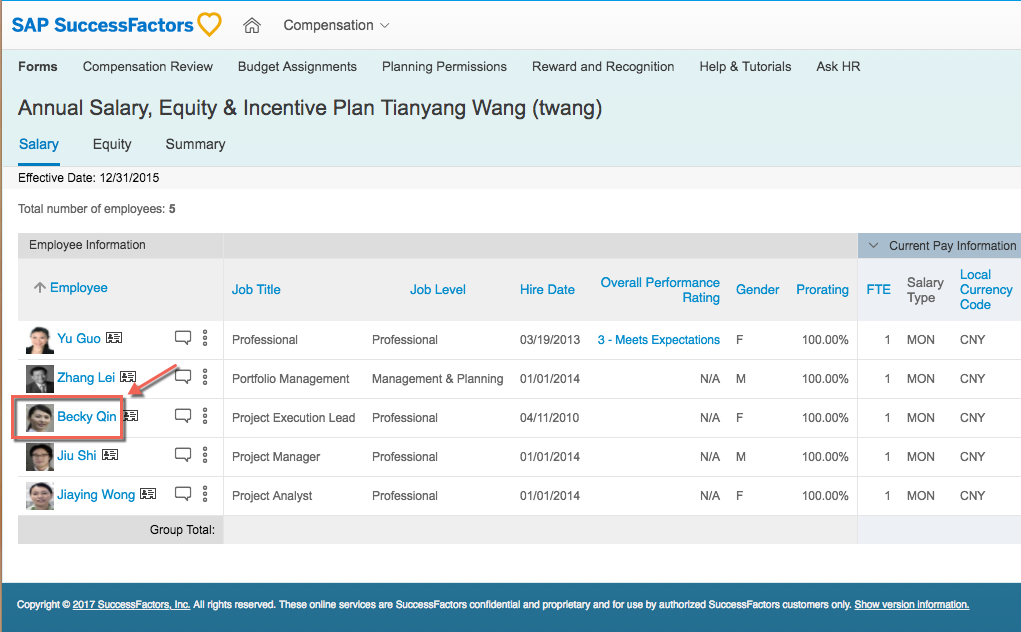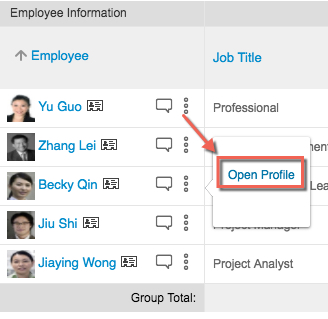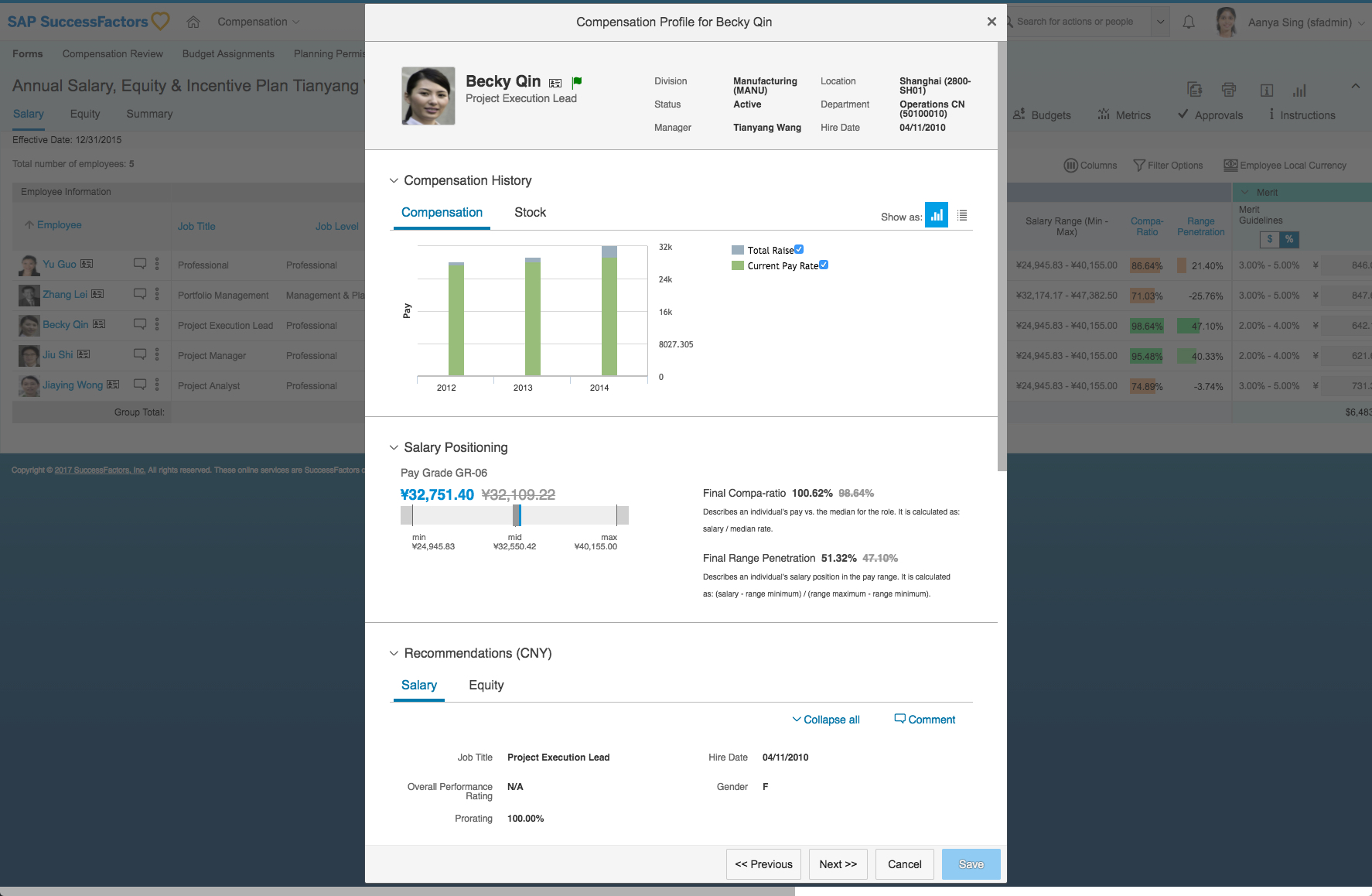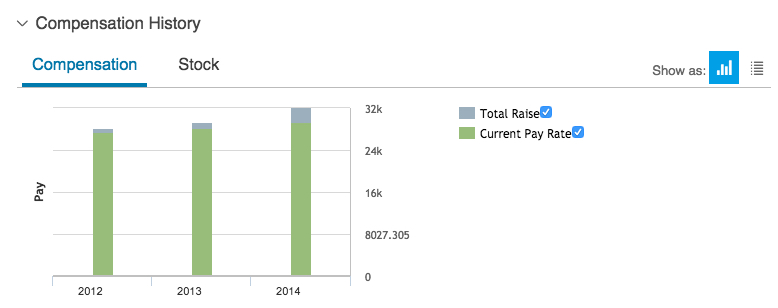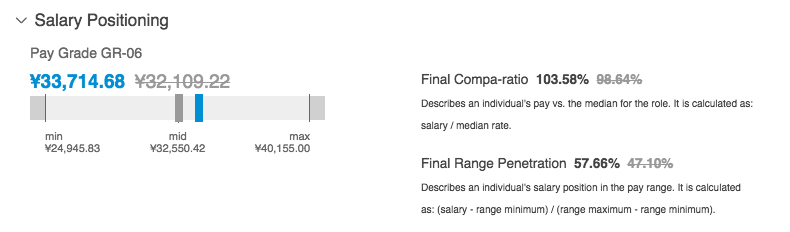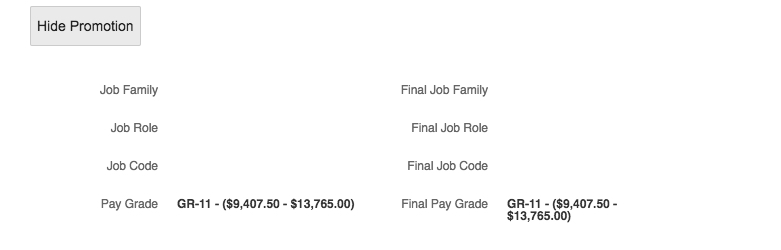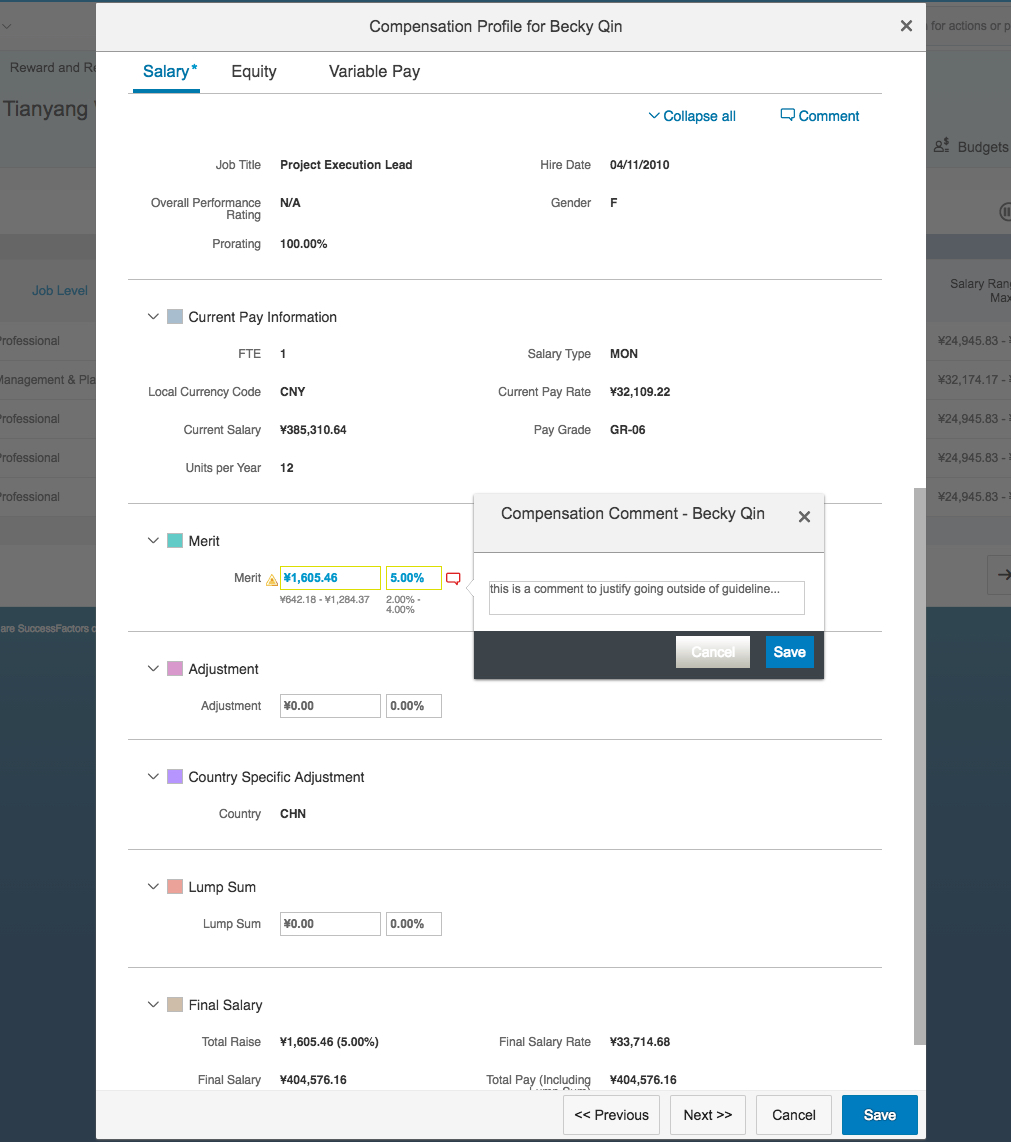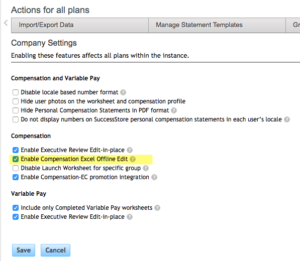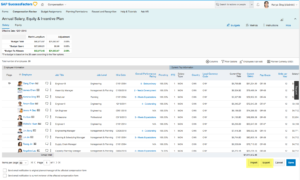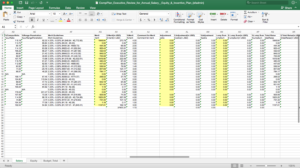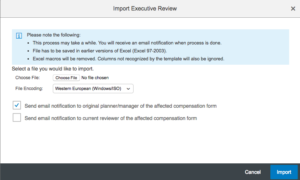The Compensation Profile within the SuccessFactors Compensation and Variable Pay modules is not new but has seen limited usage since its availability in Q3 2013. This short post explains the major areas/functions of this functionality.
To access the compensation profile, you have two options: either selecting the employee’s highlighted name (above) or by selecting the additional details “Open Profile” link (below):
Doing so will open a dialog (modal) box, that looks like this:
There can be up to four sections included in the Compensation Profile:
- Compensation History
- Salary Positioning
- Promotion Information (hidden in the screenshot above)
- Recommendations
The header (top) section of the profile contains fields that cannot be customized by the compensation administrator (e.g. status, location, etc.). These are fields included in the Employee Profile (User Data File, UDF), or within Employee Central. The top also includes access to the Quick Card.
Compensation History can be hidden. The history itself is configured by form under the Compensation Home under the respective Compensation or Variable Pay template, under [Template Name] > Plan Setup > Design Worksheet > Define Compensation Period Data
Salary Positioning is another area that can be displayed but can also be hidden. If you want to hide the section, check out the SAP Knowledge Base Article 2084776 (S-User ID required)
Promotion information can be included in the display. The screenshot below contains the platform (non-EC) fields available. Promotions within Employee Central (EC) are an entirely different subject for another blog.
The Recommendations section of the Compensation Profile contains the exact same fields as the worksheet columns. In fact, it reads from the same configuration, so whatever is visible/editable on the compensation or variable pay worksheet will be the same in this view. Same permissions, business logic, etc.
A few training points for your change management team as you roll out and support this functionality:
- Managers lose the visibility to the budget when they are using the Compensation Profile. Even if you use the latest “floating” budgets options, the budget information does not update when the user is planning in this mode
- Ensure that you tell your users to save after every individual planning (i.e. each screen), before scrolling to the next. The system will prompt as well, but it’s a good reminder to save and save often so there’s no unnecessary loss of data.
- ‘Previous’ and ‘Next’ buttons will follow the order of how the employees are listed on the worksheet
For your compensation administrators, here are a few SAP Knowledge Base Articles that are of interest in this area (S-User ID is needed to access all of them):
2084775 – Profile – Compensation
2084777 – Profile Compensation History Tab – Compensation
2084776 – Profile – Salary Positioning Section – Compensation
2084767 – Profile not Editable via Executive Review – Compensation